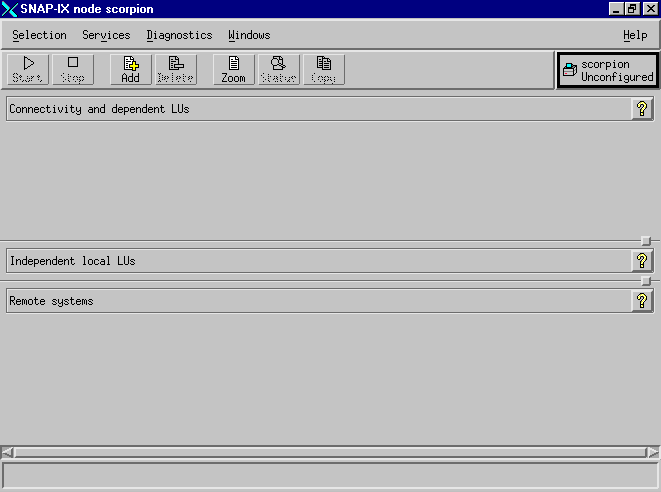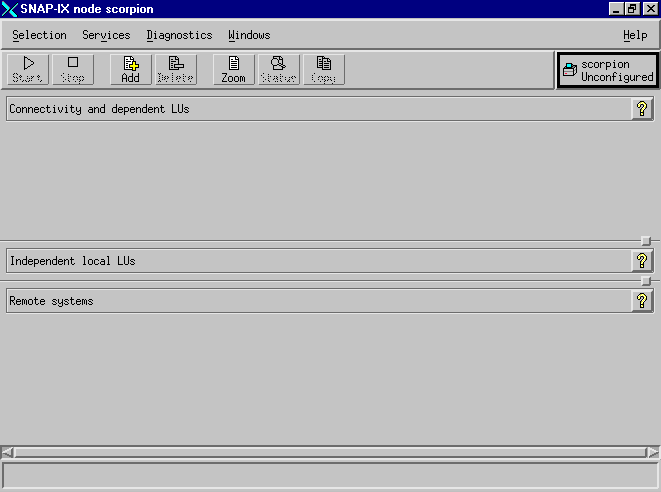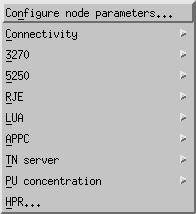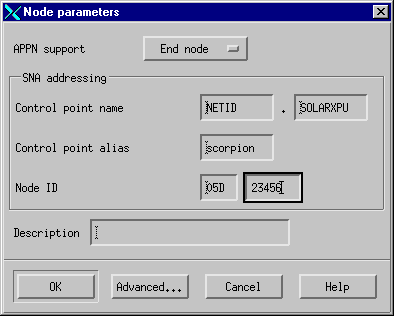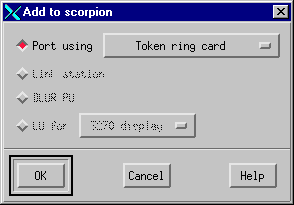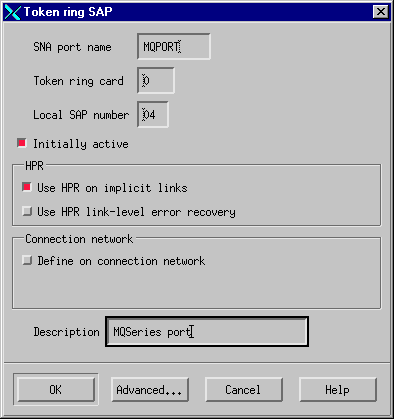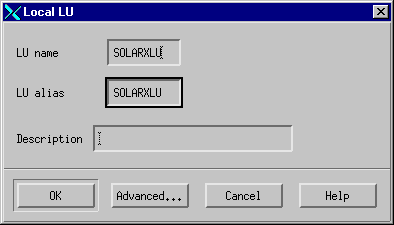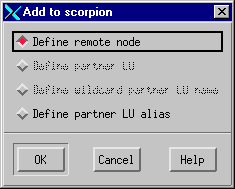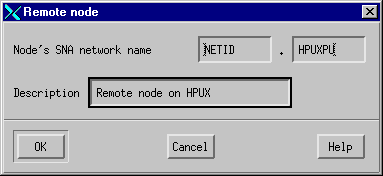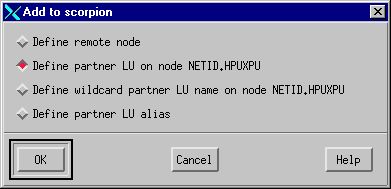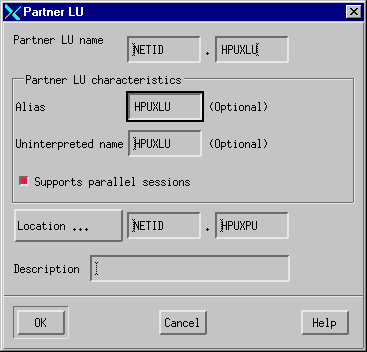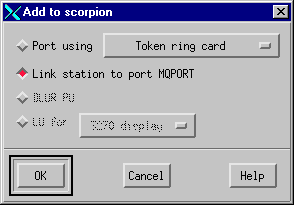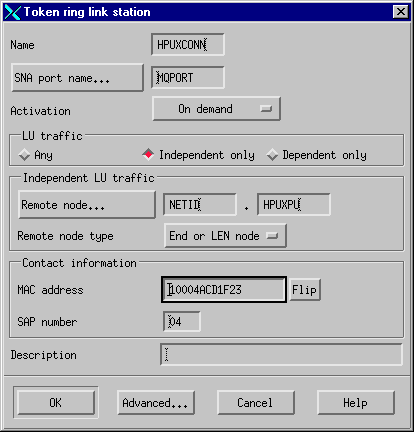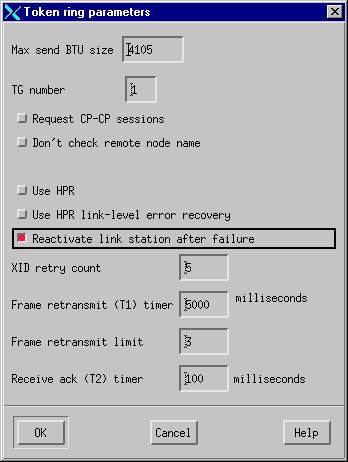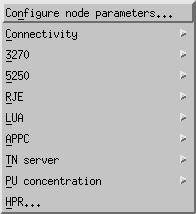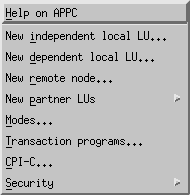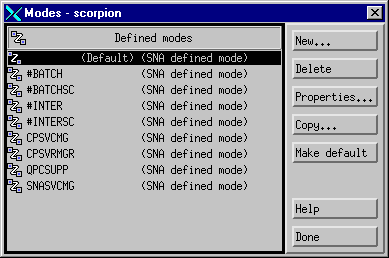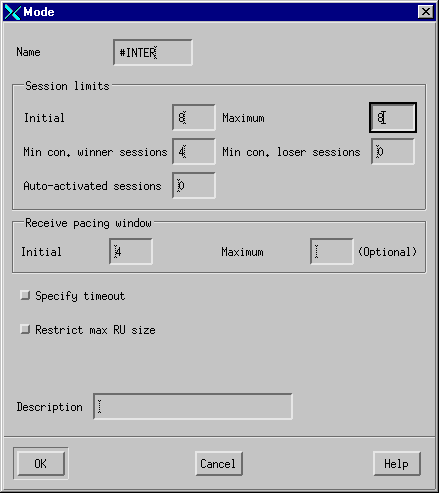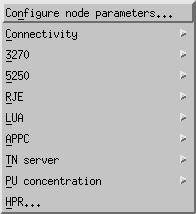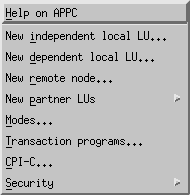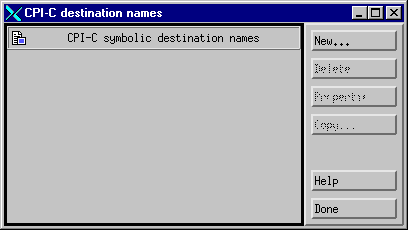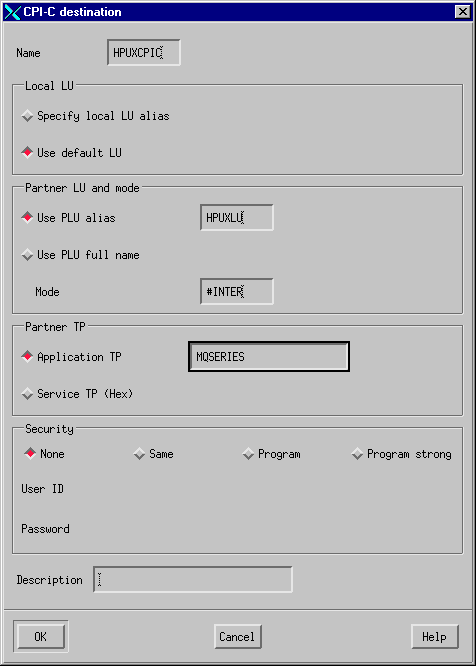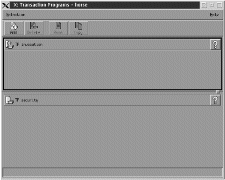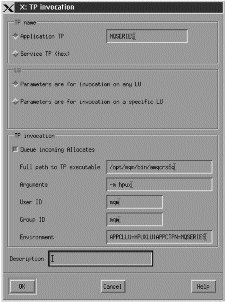The following information guides you through the tasks you must perform to
create the SNA infrastructure that WebSphere MQ requires. This example
creates the definitions for a partner node and LU on OS/2.
Use sna start followed by xsnaadmin to type the
SNAP-IX configuration panels. You need root authority to use
xsnaadmin.
SNAP-IX configuration involves the following steps:
- Defining a local node
- Adding a Token Ring Port
- Defining a local LU
The SNAP-IX main menu, from which you start, is shown here:
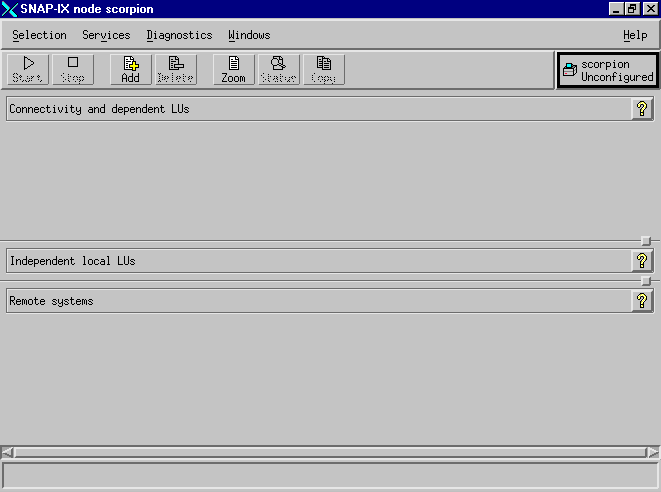
- From the SNAP-IX main menu, click the Services
pull-down. The Services pull-down appears::
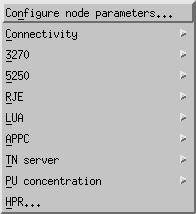
- Click Configure node parameters. The following panel is
displayed:
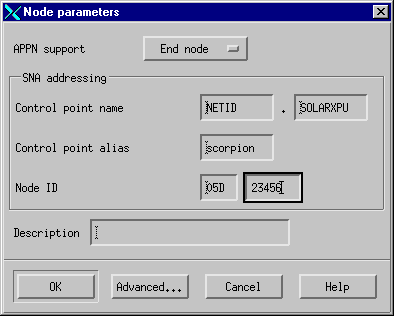
- Complete the Control point name with the values Network
name ((4)) and Control point name ((2)).
- Type the Control point name ((2)) in the Control
point alias field.
- Type the Node ID ((3)).
- Click End node.
- Click OK.
A default independent local LU is defined.
- From the main SNAP-IX menu, click Connectivity and dependent
LUs.
- Click Add. The following panel is displayed:
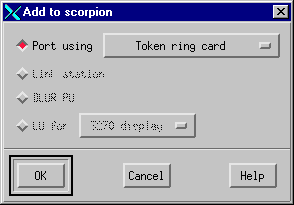
- Click Token Ring Card and click OK. The
following panel is displayed:
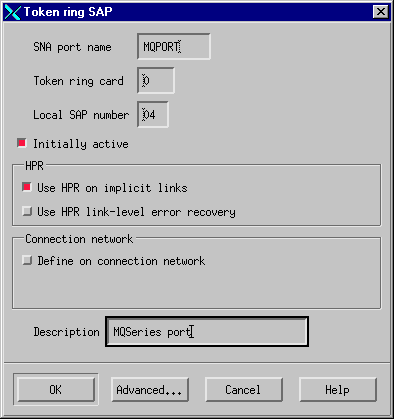
- Type the SNA port name ((9)).
- Type a Description and click OK to take the default
values.
- From the main SNAP-IX menu, click Independent local LUs.
- Click Add. The following panel is displayed:
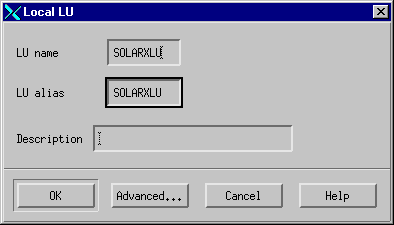
- Type the LU name ((5)) and click OK.
APPC configuration involves the following steps:
- Defining a remote node
- Defining a partner LU
- Defining a link station
- Defining a mode
- Adding CPI-C information
- Adding a TP definition
- From the main SNAP-IX menu, click Remote systems.
- Click Add. The following panel is displayed:
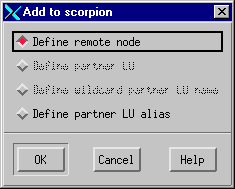
- Select the Define remote node check box and click
OK. The following panel is displayed:
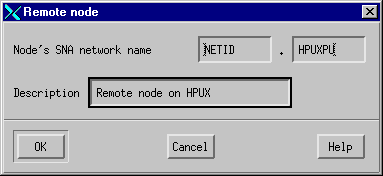
- Type the Node's SNA network name ((13)) and a
Description.
- Click OK.
- A default partner LU with the same name is generated and a message is
displayed.
- Click OK.
- From the main SNAP-IX menu, click Remote systems and click the
remote node.
- Click Add. The following panel is displayed:
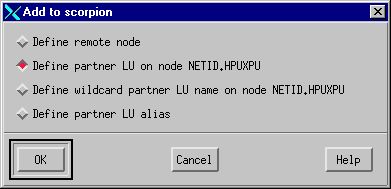
- Select theDefine partner LU on node node name check
box.
- Click OK. The following panel is displayed:
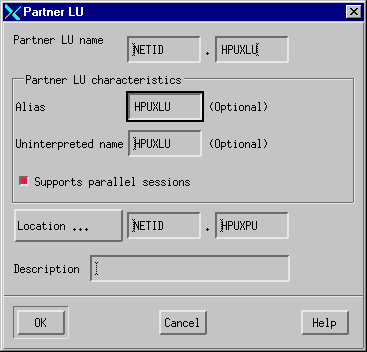
- Type the partner LU name ((15)) and click
OK.
- From the main SNAP-IX menu, click Connectivity and dependent
LUs.
- Click the MQPORT port.
- Click Add. The following panel is displayed:
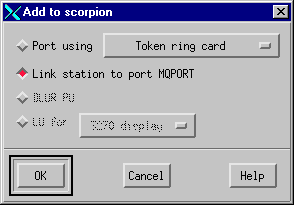
- Select the Add link station to port MQPORT check box.
- Click OK. The following panel is displayed:
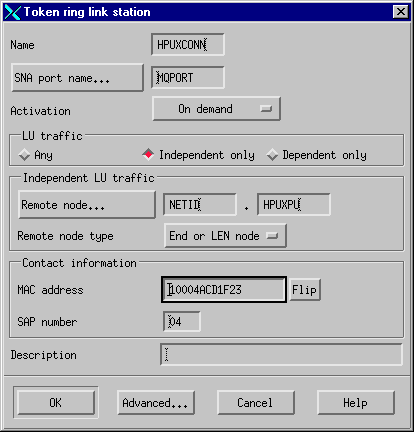
- Type the Name of the link station ((12)).
- Set the value of Activation to "On demand".
- Select the Independent only check box.
- Click Remote node and select the value of the remote node
((14)).
- Click OK.
- Set the value of Remote node type to "End or LEN
node".
- Type the value for MAC address ((19)) and click
Advanced. The following panel is displayed:
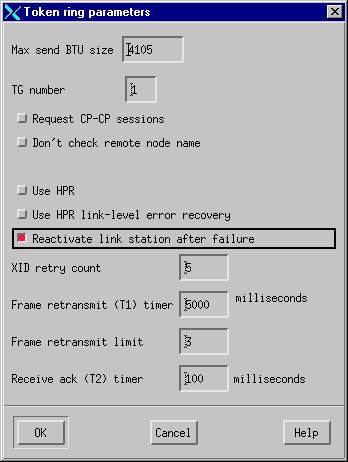
- Select the Request CP-CP sessions. check box
- Select the Reactivate link station after failure. check
box
- Click OK to exit the Advanced panel.
- Click OK again.
- From the SNAP-IX main menu, click the Services pull-down:
The following panel is displayed:
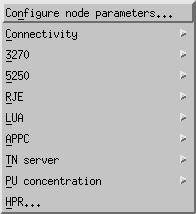
- Click APPC. The following panel is displayed:
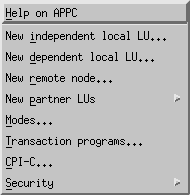
- Click Modes. The following panel is displayed:
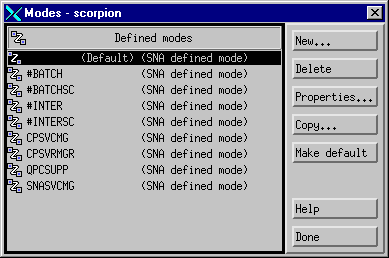
- Click Add. The following panel is displayed:
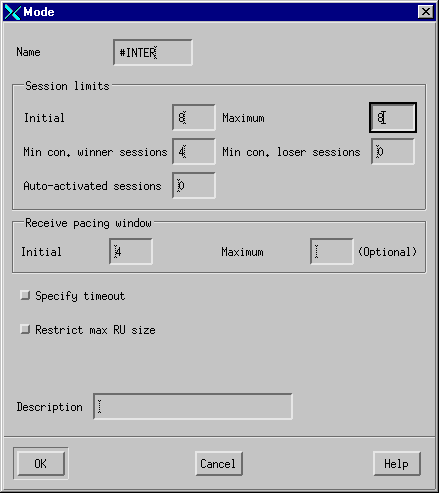
- Type the Name to be given to the mode ((17)).
- Set the values of Initial session limit to 8, Min
con. winner sessions to 4, and Auto-activated sessions
to 0.
- Click OK.
- Click Done.
- From the SNAP-IX main menu, click the Services pull-down:
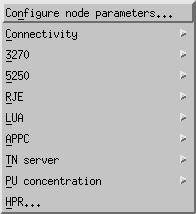
- Click APPC. The following panel is displayed:
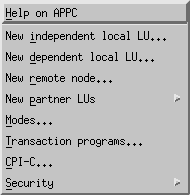
- Click CPI-C. The following panel is displayed:
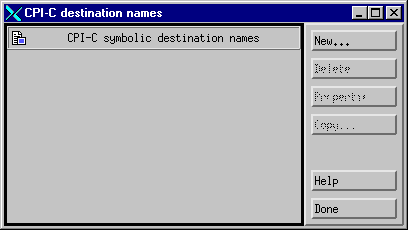
- Click Add. The following panel is displayed:
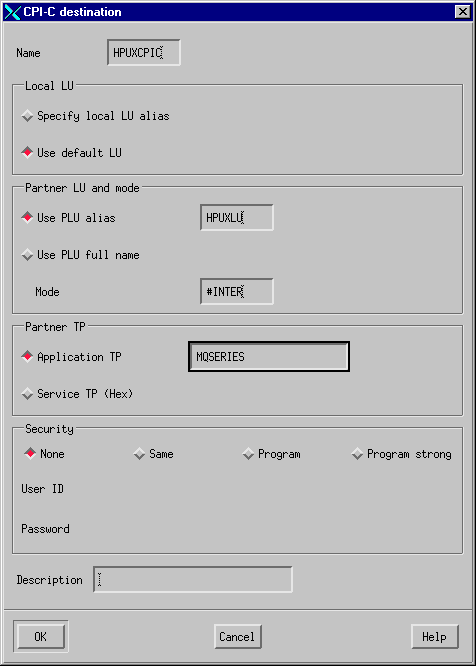
- Type the Name ((18)). Select the Application
TP check box and type the value ((16)). Select the
Use PLU alias check box and type the name ((15)).
Type the Mode name ((17)).
- Click OK.
To add a TP definition:
- Click the Services pull-down and click APPC as for
CPI-C information.
- Click Transaction Programs. The following panel is
displayed:
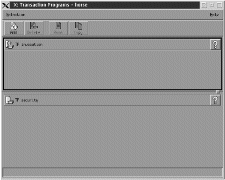
- Click Add. The following panel is displayed:
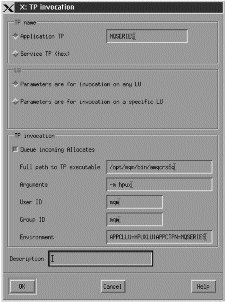
- Type TP name ((7)) in the Application TP
field.
- Clear the Queue incoming Allocates check box.
- Type Full path to executable ((10)).
- Type -m Local queue manager ((11)) in the
Arguments field.
- Type mqm in the User ID and Group ID
fields.
- Type environment variables APPCLLU=local LU ((5)) and
APPCTPN=Invokable TP ((7)) separated by the pipe character
in the Environment field.
- Click OK to save your definition.
The SNAP-IX control daemon is started with the sna start
command. Depending on the options selected at installation, it may
already be running.
The xsnaadmin utility controls SNAP-IX resources.
Logging and tracing are controlled from here. Log and trace files
can be found in the /var/opt/sna directory. The logging
files sna.aud and sna.err can be read using a standard editor
such as vi.
In order to read the trace files sna1.trc and
sna2.trc you must first format them by running the command
snatrcfmt -f sna1.trc -o sna1. This produces a
sna1.dmp file that can be read using a normal editor.
It is possible to edit the configuration file, but this is not a
recommended method of configuring SNAP-IX.
The APPCLLU environment variables must be set before starting a sender
channel from the Solaris system. The command can be either entered
interactively or added to the logon profile. Depending on the level of
BOURNE shell or KORN shell program being used, the command will be:
export APPCLLU=SOLARXLU (5) newer level
or
APPCLLU=SOLARXLU (5) older level
export
The connection is now established. You are ready to complete the
configuration. Go to WebSphere MQ for Solaris configuration.
© IBM Corporation 2002. All Rights Reserved