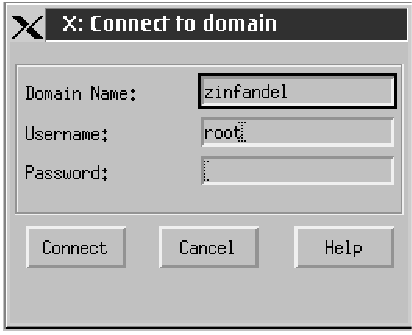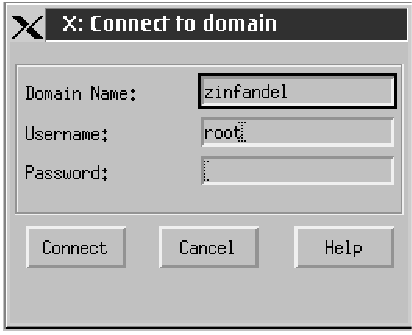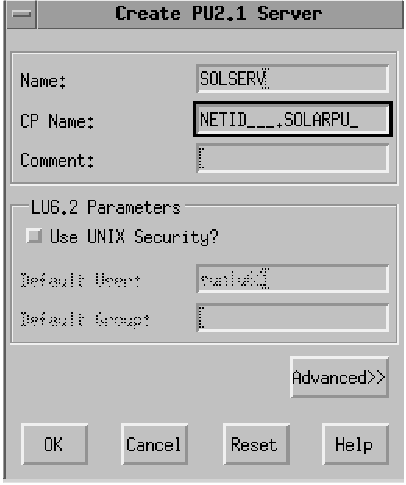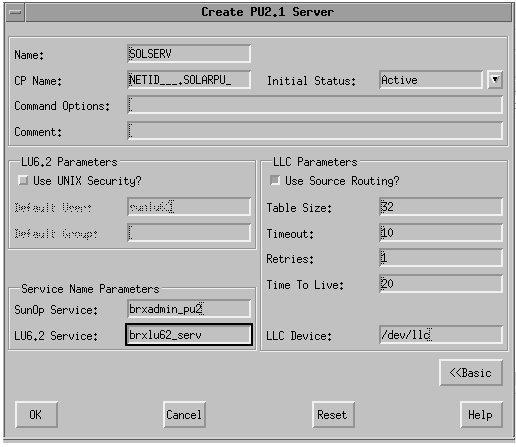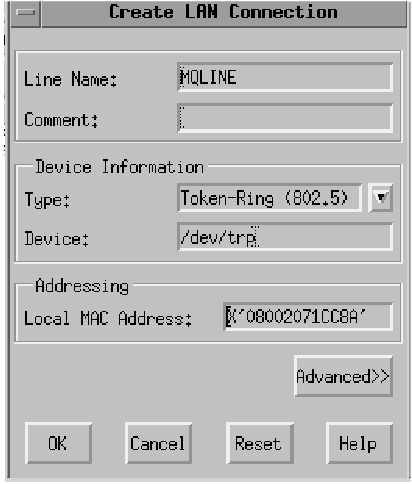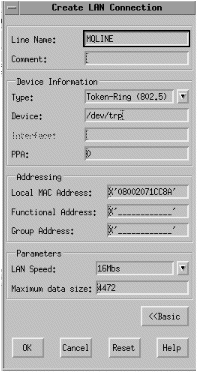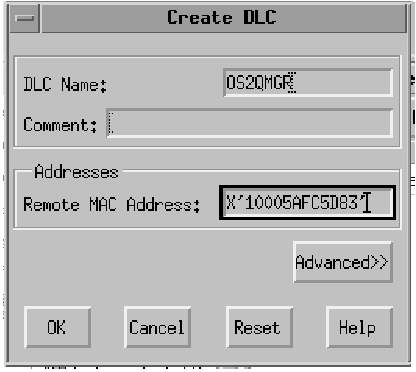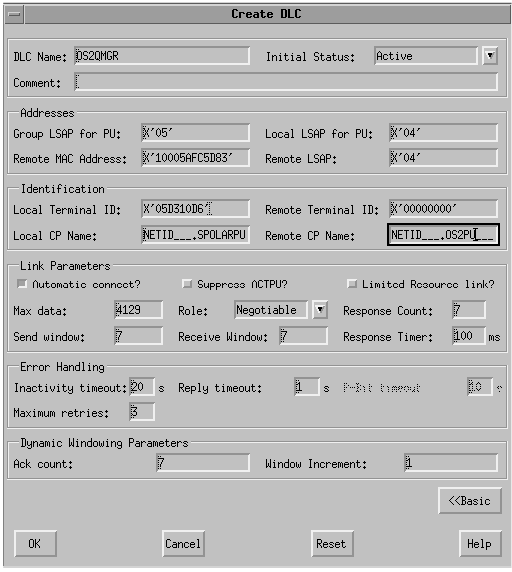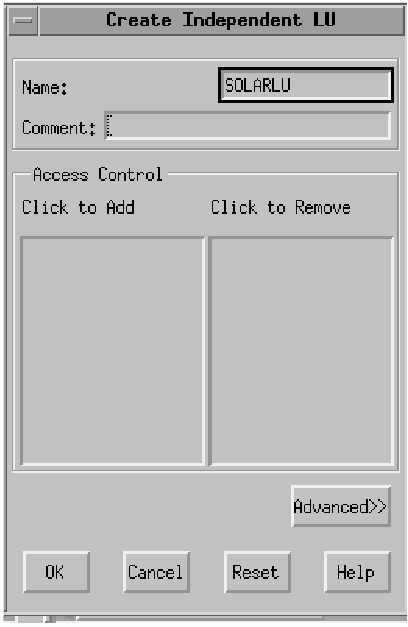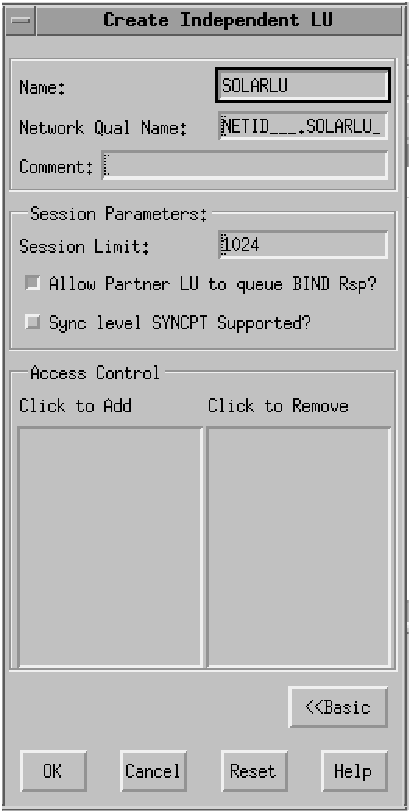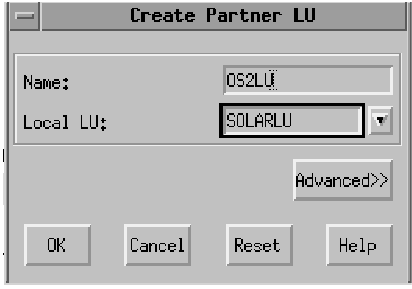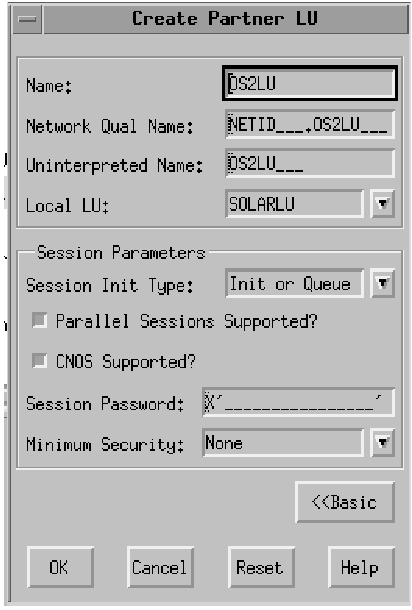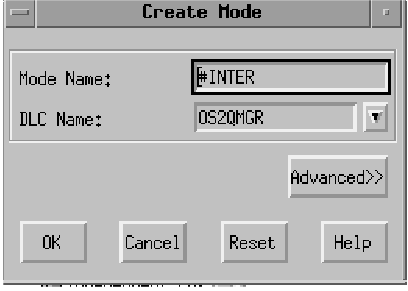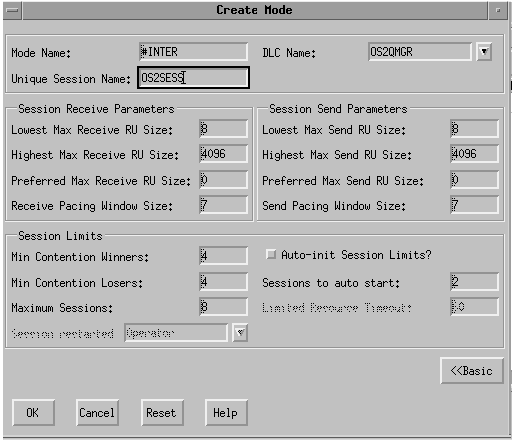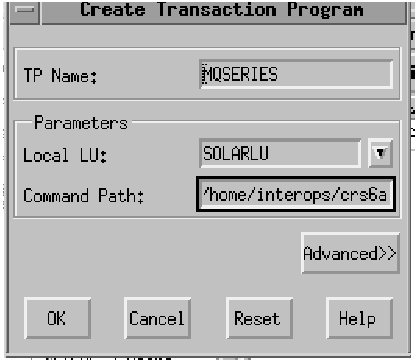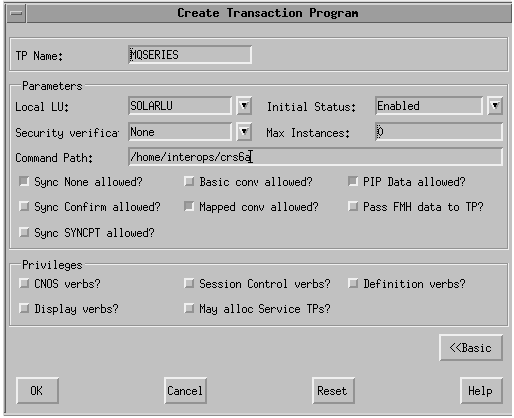This section describes how to establish a connection using SunLink Version
9.1 The topics discussed are:
- SunLink 9.0 base configuration
- Invokable TPs
- CPI-C side information
To start the SunLink 9.1 graphical interface:
- Enter sungmi at the command line.
It is assumed that the domain, manager systems, and default system were
defined during installation.
- On the main screen, highlight Config1 in the resource tree and
select File and Open. A window entitled
Connect to domain appears:
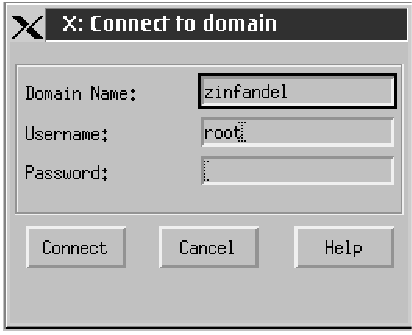
- Enter required details to connect to the required domain.
- Double click on Systems in the resource tree to display a list
of systems.
- Double click on System name in the resource tree to open its
subordinate entries.
- Using the right mouse button, highlight PU2.1 Servers in
the resource tree and select New and PU2.1 Server
from the pop-up menu. A window entitled Create PU2.1
Server appears:
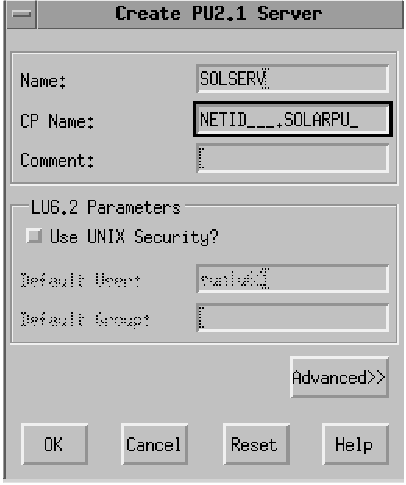
- Enter the PU2.1 Name ((1)).
- Enter the CP Name. This consists of the Network
Name ((2))and the CP Name ((3)).
- Click on Advanced >>. The advanced window
appears:
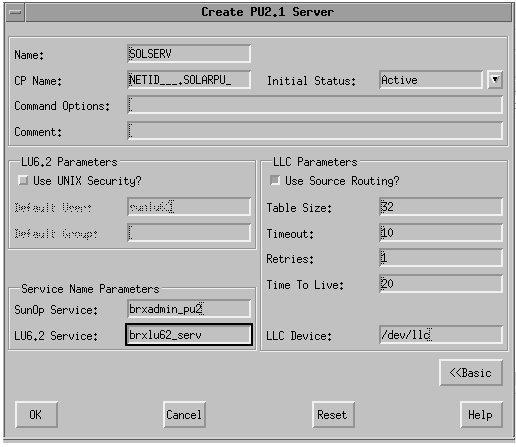
- Enter the SunOp Service and LU6.2 Service
- Click on OK when you are happy with the settings.
- Double click on PU2.1 Servers in the resource tree to
display the name of the PU2.1 server.
- Using the right mouse button, highlight the server name in the resource
tree and select New and LAN Connection from the pop-up
menu. A window entitled Create LAN Connection appears:
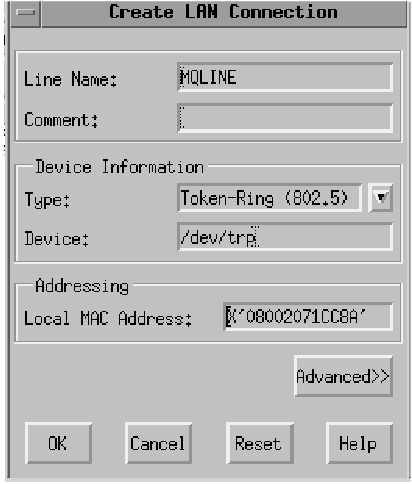
- Enter a Line Name ((4)) and Local MAC Address
((5)).
- Click on Advanced>> The advanced window appears:
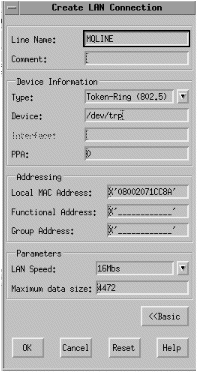
- Check the LAN Speed is correct.
- Click on OK when you are happy with the settings.
- Double click the PU2.1 server name in the resource tree
to open its suborditnate entries.
- Double click on LAN Connections.
- Using the right mouse button, highlight the LAN connection name in the
resource tree and select New and DLC from the pop-up
menu. A window entitled Create DLC appears:
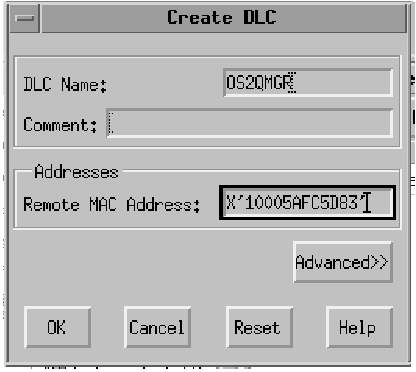
- Enter the DLC Name ((12)) and Remote MAC
Address ((19)).
- Click on Advanced>>. A window entitled Create
DLC (advanced) appears:
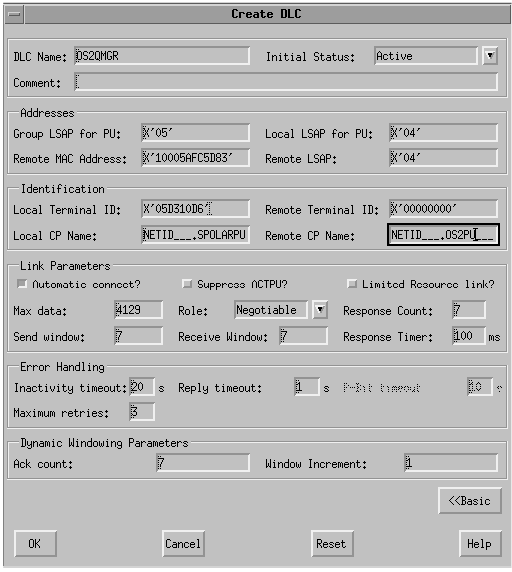
- Enter the Local LSAP for this DLC ((14)), Local
Terminal ID ((6)), and Remote CP Name
((13)).
- When you are happy with the settings, click on OK.
- Double click on Systems in the resource tree to display a list
of systems.
- Double click on the system name to open its subordinate entries.
- Double click on PU2.1 Servers to display a list of
servers.
- Double click on the PU2.1 server name to open its subordinate
entries.
- From the main window, select Edit, New, and
Independent LU to display the Create Independent LU
window:
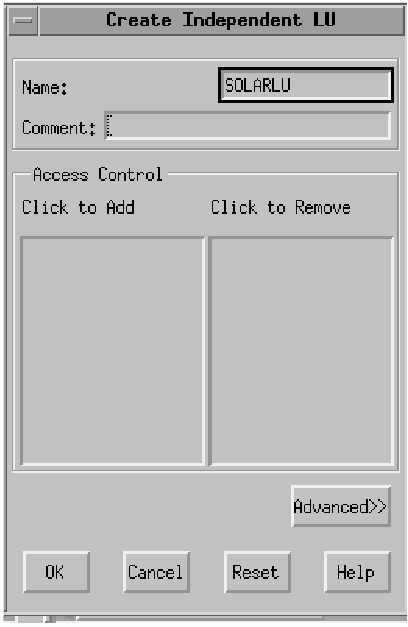
- Enter the Local LU Name ((7)).
- Click on Advanced>>. An advanced Create
Independent LU window appears:
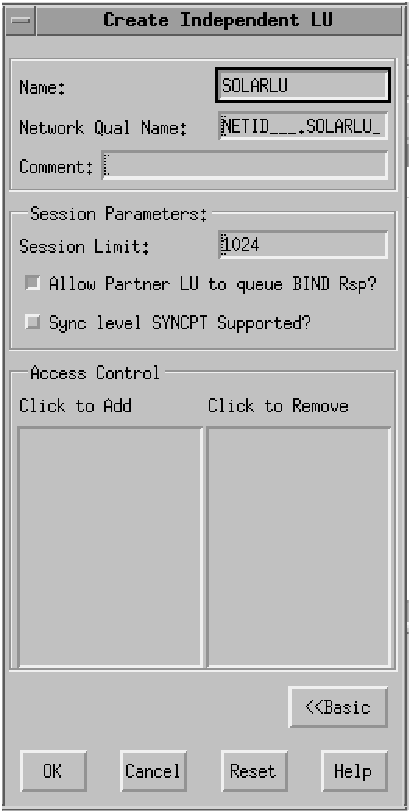
- Enter the Network Qual Name. This consists of the
Network Name ((2)) and the Local LU
((7)).
- Click on OK
- Double click on the PU2.1 server name in the resource tree to open
its subordinate entries.
- From the main window, select Edit, New, and
Partner LU to display the Create Partner LU
window:
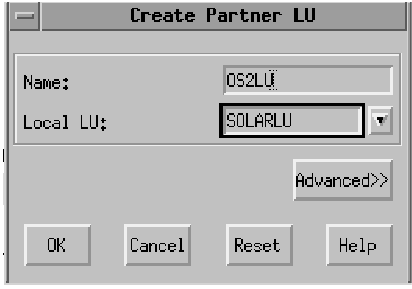
- Enter the Partner LU ((15)) and the Local LU
Name ((7)).
- Click on Advanced>>. The advanced Create
Partner LU window appears:
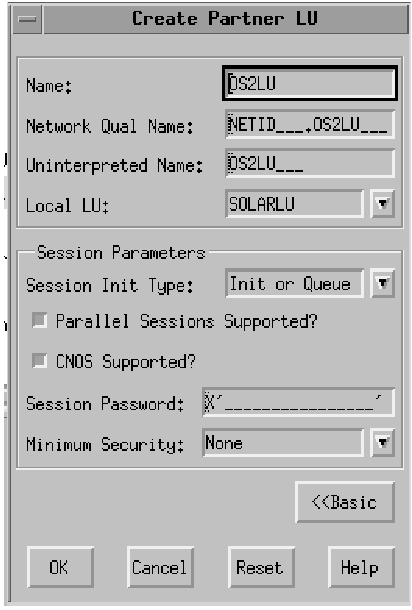
- Choose a Local LU from the drop-down list.
- Click on OK.
- Double click on the PU2.1 server name to open its subordinate
entries.
- Double click on Partner LU in the resource tree to display a
list of partner LUs.
- Click on the partner LU to select it.
- From the main window, select Edit, New, and
Mode to display the Create Mode window:
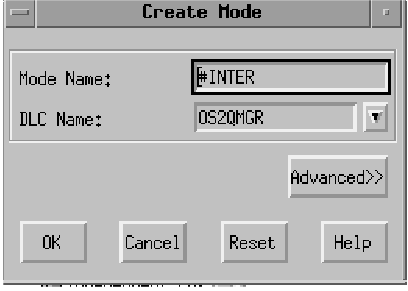
- Enter the Mode Name ((17)) and DLC Name
((12)).
- Click on Advanced>>. The advanced Create
Mode window appears:
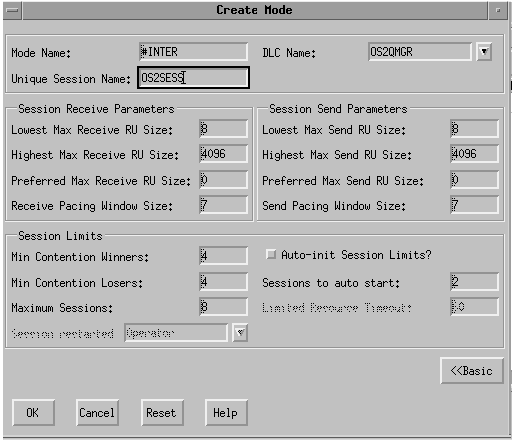
- Enter the Unique Session Name ((10)).
- When you are happy with the settings, click on OK.
- Double click on the PU2.1 server name to open its subordinate
entries.
- Click on Transaction Programs in the resource tree to select
it.
- From the main window, select Edit, New, and
Transaction Program to display the Create Transaction
Program window:
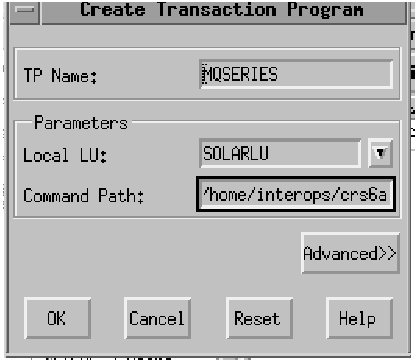
- Enter the TP Name ((8)) and Local LU
((7)).
- Enter a path to the invokable TP in the Command Path
((9)) field:
- Click on Advanced>>. The advanced Create
Transaction Program window appears:
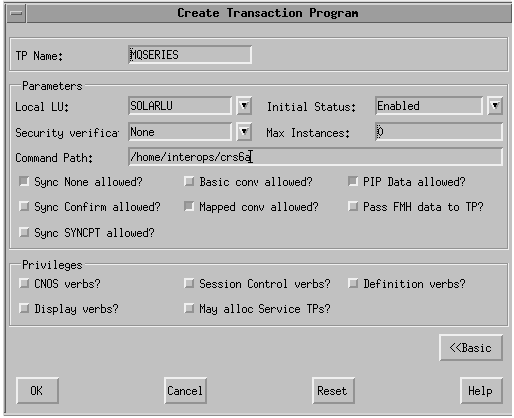
- When you are happy with the settings, click on OK.
In order to set required environment variables a script file should be
defined for each invokable TP containing the following:
#!/bin/ksh
export APPC_GATEWAY=zinfandel
export APPC_LOCAL_LU=SOLARLU
/opt/mqm/bin/amqcrs6a -m SOLARIS -n MQSERIES
In common with most other platforms, WebSphere MQ for Solaris uses CPI-C
side information files ((18)) to hold information about its partner
systems. In SunLink 9.1, these are ASCII files (one per
partner).
Figure 35. CPI-C side information file for SunLink Version 9.0
PTNR_LU_NAME = OS2LU (15)
MODE_NAME = #INTER (17)
TP_NAME = MQSERIES (16)
SECURITY = NONE
|
The location of the file must be specified either explicitly in the conname
parameter of the sender channel definition or in the search path. It is
better to specify it fully in the conname parameter because the value of the
PATH environment variable can vary from user to user.
The connection is now established. You are ready to complete the
configuration. Go to WebSphere MQ for Solaris configuration.
© IBM Corporation 2002. All Rights Reserved